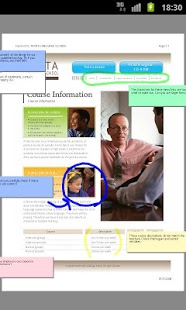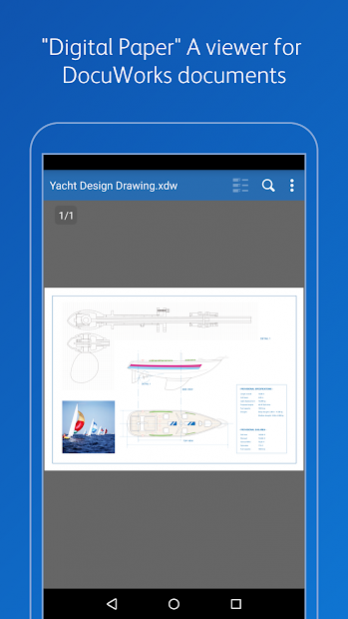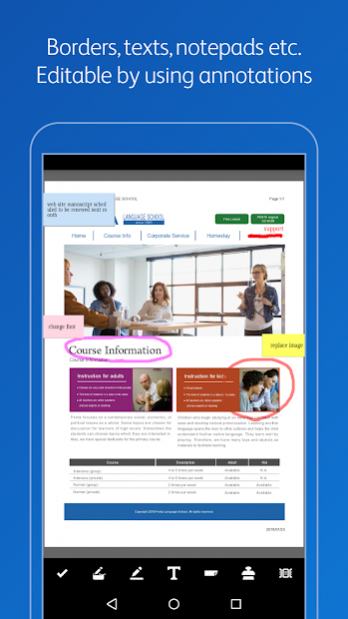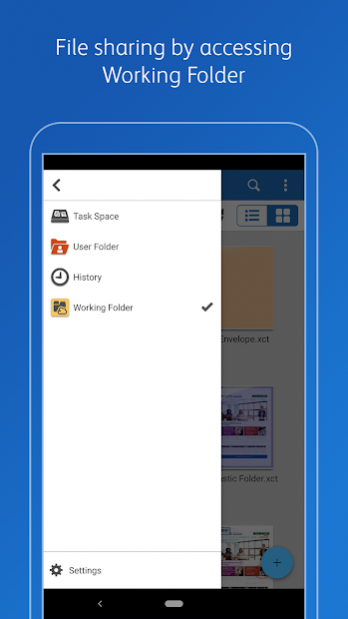DocuWorks Viewer Light
Free Version
Publisher Description
A "Digital Paper" DocuWorks file viewer for Android.
DocuWorks Viewer Light is an application intended for users who are viewing or editing DocuWorks documents for business use. The edit feature is now available for free to all users from the version 4.0.
In addition, DocuWorks documents and other files can now be uploaded to/downloaded from "Working Folder" which is a cloud service from Fuji Xerox that helps facilitate document sharing. Any users who are using DocuWorks Folder are required to migrate to Viewer Light.
●Features available with DocuWorks Viewer Light
-View DocuWorks files, display double pages, Zoom in and out, show or hide annotations.
-View PDF Documents
-Open a DocuWorks file protected by the password.
-Searching and copying texts in a DocuWorks file.
-Edit DocuWorks documents, add markers/text notepads/texts, and change attributes
-Register annotations you have added to a DocuWorks document on a digital device such as a computer or mobile device, for later use.
-Import an annotation tool file for usability.
-Move or delete existing annotations.
-Browse files in Task Space by linking DocuWorks 9 with Working Folder.
-Auto import DocuWorks 9 Pencil Case.
-View a list of folders and files located in Working Folder.
-Move, delete, or rename files as well as create folders in Working Folder.
-Download files to/upload files from Working Folder.
-Move, delete, or rename files as well as create folders in your device.
●Specifications
-Supported document formats: DocuWorks document (xdw file), DocuWorks binder (xbd file) and DocuWorks container (xct file) created with DocuWorks Ver. 4 or later
-Cannot be used in models that do no support Google Play.
-DocuWorks documents protected by a method other than password cannot be opened.
●What is Working Folder?
Working Folder is a service that offers a storage area that is provided by Fuji Xerox and available via internet. You can use a web browser to move files to and from Working Folder, save files scanned by a multi-function machine to Working Folder, or print files from Working Folder to a multi-function machine.
●Prerequisites to Use Working Folder
-You must have registered with Working Folder as its user. Registration cannot be done from this application.
-Your device must be able to communicate with the server via internet with HTTPS protocol.
●Note
-The operation has been checked with some devices which satisfy the operating environments.
-Some applications or services may not be able to open DocuWorks documents.
-DocuWorks Viewer Light may not be displayed in the list of recently used applications. In this case, run the app again by tapping the application icon.
============
Note: For smoother operation of DocuWorks Viewer Light, it is recommended you leave the following access rights "permitted" on the "App permissions" screen that can be found in your device's Settings app.
As to the selective access rights, you need not necessarily permit them to use basic features of the service.
1. Required access rights
*Storage: The rights needed to use files stored on your own device, including photos and movies, in DocuWorks Viewer Light.
2. Selective access rights
*Contact and Call History: The rights needed to specify e-mail destinations for Share Document from your Address Book.
About DocuWorks Viewer Light
DocuWorks Viewer Light is a free app for Android published in the PIMS & Calendars list of apps, part of Business.
The company that develops DocuWorks Viewer Light is Fuji Xerox Co., Ltd.. The latest version released by its developer is 1.0. This app was rated by 1 users of our site and has an average rating of 5.0.
To install DocuWorks Viewer Light on your Android device, just click the green Continue To App button above to start the installation process. The app is listed on our website since 2020-09-30 and was downloaded 470 times. We have already checked if the download link is safe, however for your own protection we recommend that you scan the downloaded app with your antivirus. Your antivirus may detect the DocuWorks Viewer Light as malware as malware if the download link to jp.co.fujixerox.docuworks.android.viewer is broken.
How to install DocuWorks Viewer Light on your Android device:
- Click on the Continue To App button on our website. This will redirect you to Google Play.
- Once the DocuWorks Viewer Light is shown in the Google Play listing of your Android device, you can start its download and installation. Tap on the Install button located below the search bar and to the right of the app icon.
- A pop-up window with the permissions required by DocuWorks Viewer Light will be shown. Click on Accept to continue the process.
- DocuWorks Viewer Light will be downloaded onto your device, displaying a progress. Once the download completes, the installation will start and you'll get a notification after the installation is finished.